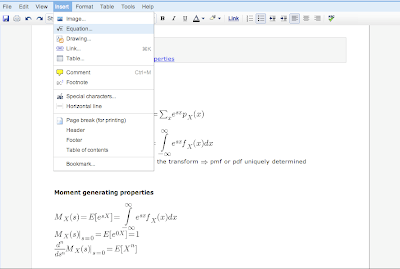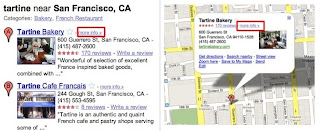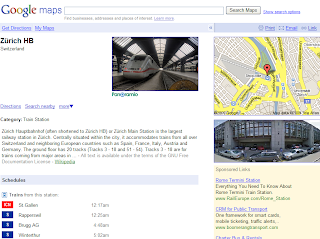Google Maps is a great tool for exploring places — you can pan around the map, zoom in and see nearby places, look around in Street View and search for whatever you want. But what I always wanted to do is be able to get a clear understanding of what a place is all about. Instead of doing the research all over the web, wouldn’t it be great to see all the information about one place in...one place?
Starting today, you can do that on Place Pages for Google Maps. A Place Page is a webpage for every place in the world, organizing all the relevant information about it. By every place, we really mean *every* place — there are Place Pages for businesses, points of interest, transit stations, neighborhoods, landmarks and cities all over the world.
You can get to a Place Page by clicking on "more info" in search results, or by clicking "more info" in the mini-bubble. Now, instead of just getting a slightly bigger bubble, you'll get an entire page of rich details, like photos, videos, a Street View preview, nearby transit, reviews and related websites.
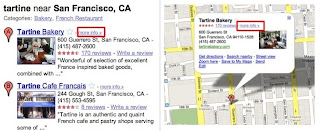
Here are some of my favorite places, and what you can discover about them using Place Pages:
Tartine Bakery: My favorite bakery in the world. The "Place Summary" section compiles voices from all over the web praising the desserts but warning you about the lines. The "Details" section aggregates material from over 500 authoritative sources; for example, you can find the menu from Zagat.com. The "Related Maps" sections shows user-created maps that include this bakery, such as this delicious
California dessert map.
 Yoda statue
Yoda statue: One of my childhood heroes in real size! The "User Content" section shows excerpts from all over the web describing this hidden little gem; "Nearby Transit" helps you find the best way to get there by public transport; and there’s even some useful local ads in case you want to get one of these at home.
Tokyo: I've spent a lot of time here lately as it's home to part of the Place Page team. On the city's Place Page, you can find out the most popular hotels, parks and major landmarks in Tokyo, browse local photos and videos, see what other people are searching for and access maps about the city from all over the web.
Zurich Hauptbahnhof: I’ve traveled through the central train station in Zurich several times over the last year, visiting the local team that made Place Pages possible. Place pages for transit stations are particularly useful because they'll show you a list of all the lines serving that station, as well as provide a timetable of upcoming departures.
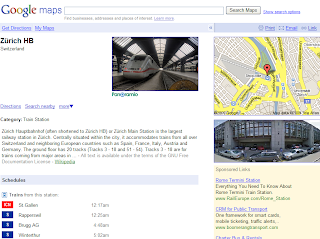
As the
Beatles' song in this post's title suggests, we want to make it easy to remember places: pages will come with a friendly URL that is easy to remember and link to under google.com/places. For example, the San Francisco Place Page will be found at
google.com/places/us/california/san-francisco-city. Right now we include cities and most businesses, but we're working hard on bringing this to all Place Pages.
We want there to be a Place Page for every place in the world, but we might be missing a few places here and there. If you're a business owner, you can add or update your business details through the
Local Business Center. This allows you to make sure your Place Page reflects the most accurate, authoritative and recent information about your business. And if you don’t have a business, but you discover a place that doesn’t have a Place Page, you can add it through
community edits or
Google Map Maker, depending on the country you’re in.
Whether you're searching for a great local florist or planning a trip across the globe, we hope Place Page for Google Maps makes your explorations easier and happier.
Posted by Lior Ron, Senior Product Manager, Place Page team