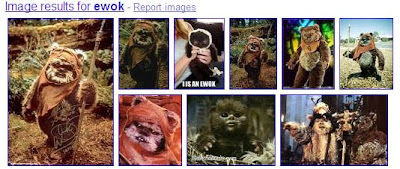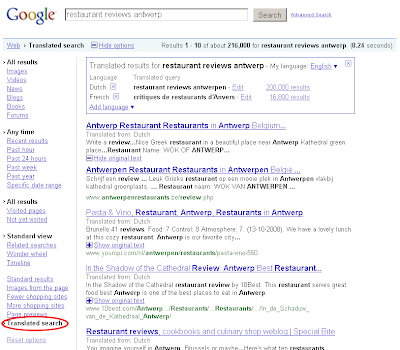Last Saturday night, Melanie and I went into Manhattan for a small holiday gathering. We were going to see her old high school friend Vibeke at her mother's apartment on the Upper West Side. It had been quite some time since we had last seen Vibeke. We weren't sure, but our best guess was 1998.
Vibeke had been living in Los Angeles, had recently married and moved to Houston. It was great seeing her again, and it was nice meeting her husband Matt.
Invariably, Melanie asked Vibeke how she and Matt had met. She explained that, in the early '90s, she had been living on a boat in
St. John, in the U.S. Virgin Islands. For a while, the only way she could get to shore from the boat where it was moored was to swim. I'm guessing she also occasionally hitched a ride on someone's dinghy, but her primary shore-to-ship mode of transport was her own arms and legs.
As one would imagine, this proved to be problematic. So she invested in an inflatable dinghy and a small outboard motor to more practically transport her to and from dry land.
When the motor developed a problem, she took it into a shop for repairs. A gentleman named Matt was the proprietor and he repaired it. A little tension developed when, as Vibeke tells it, the repairs were less than satisfactory. More work was done, apparently to her standards and from this initial meeting, a romance blossomed.
After six months, Vibeke decided, for various reasons, that she would return to the states and move on with her life. The relationship with Matt abruptly ended.
Cut to the cinematic technique of a calender shedding pages like a tree in autumn, as time passed.
Then 9/11 happened. This prompted many Americans to feel the need to check in with past acquaintances and such. Vibeke looked for Matt, but he has a common last name and she couldn't find him. She was having, and continued to have, "where is he now" moments. She never found him.
But he found her.
Earlier this year, she was proctoring a test for students at a public school in Southern California where she was teaching. The phone rang.
It was Matt. He was beside himself. He had found her. Vibeke was stunned, but she was otherwise occupied. She gave him her number and told him to call back.
He did. He lived in Houston, she was dating someone else. The next time he came to town she was single. They met. The rest, they say, is history. They were married in June and are now newlyweds in Texas.
"What a great story," Melanie and I collectively thought. We were very happy for her, and him.
Later that evening, Melanie and I were chatting with Matt near the kitchen.
Matt asked about Melanie's ankle tattoo. He seemed interested. I mentioned Tattoosday. "Want to see something?" he asked. He motioned us into the kitchen, away from the rest of the party guests.
"You've heard how Vibeke and I met, right?" he asked, touching a button on his shirt. We nodded. And he began to tell his story, similar to his wife's version, only he paused after speaking of her leaving the island way back in 1995.
The month after she departed, still devastated from the abrupt end to their relationship, he returned to his home in Albuquerque, New Mexico.
And there, he told us, unbuttoning his shirt and revealing his left shoulder, he went to
Route 66 Fine Line Tattoo and got this:

See, dear readers, there was a relevant point to this story.
And Matt pointed out in this subtle aquatic tattoo, the marks of his true love. Here in the undulating leaves is a V for Vibeke, a C for her middle name, and an H (at the top of the piece) for her maiden name.
Woven into his tattoo of lost love and despair were the initials of the woman he loved. And he had no idea where she was.
But the years passed for Matt, as they did for Vibeke, and this ink in his flesh was an anchor reminding him of his love. And when people asked him about it, he explained it was just an aquatic-themed piece, an homage to his love of the ocean.
And fourteen years later they reunited and picked up where they had left off in 1995. Now married to the woman whose initials were subtly inked into his flesh, the tattoo has changed.
When fresh, the piece was a memento of loss, the missed moment of the road not taken, a reminder of a relationship that ended too soon.
Over the years, the tattoo meant hope that some day, the two would cross paths again. It was a daily reminder of what was lost, and what Matt hoped to regain.
Seemingly miraculously the two souls were reunited, and the tattoo, in its simple black and gray tones, represents perseverance and success. The ink may have faded in the sun, but the love only became more clear.
Matt and Vibeke's story is quite remarkable, and the time they were apart has faded. Togetherness always defeats the pain of separation.
I want to thank Matt and Vibeke for sharing their tale with us here on Tattoosday. It's not every day that we get to hear a full-blown love story on this site, and the fact that Matt's tattoo is at the center of it makes it even more wonderful.